|
During this time, it is important to find ways to stay connected. There are many great options available for ways in which your groups and classes can still go on, virtually. This can be a simple as setting up a group phone call with your participants, or you can try one of the great online options available for virtual meetings.
Below you will find some tutorials for setting up Zoom or Skype. We hope these help you navigate these new waters. If you need technical assistance, our Office Manager, Rose Riedel, will be there to help you. Email [email protected]. Zoom Zoom video communications software offers both free and paid options. Pro: Even the free option allows for up to 100 participants. Con: Participants will need to download before they can join. There is a 40 minute limit for group meetings on the free version. To sign in, use your Zoom, Google, or Facebook account. If you don't have an account, click Sign Up Free. If you have a Zoom account but cannot remember your password, click Forgot. Click this link for Getting Started tutorial from Zoom: https://support.zoom.us/hc/en-us/articles/201362033-Getting-Started-on-Windows-and-Mac#h_97174a74-246a-4e54-8e9c-22b55cd0b665 Click this link for Zoom Video tutorials: https://support.zoom.us/hc/en-us/articles/206618765-Zoom-Video-Tutorials Skype Skype is a communication service that allows users to make free video calls to other Skype accounts. Instant messages and file sharing are also allowed for free. Pro: One great Skype feature is its instant messaging tool, which is perfect for collaboration on documents. For example, if you’re working on a document in the office, you could IM a co-worker to get their input and attach a copy of the document. Starting a dialogue in real-time helps keep teams connected and offices productive. Con: One disadvantage is because Skype is a voice over Internet protocol (VoIP) provider, your video or audio connection will only be as good as your Internet connectivity. If your connection is slow or intermittent, you might have trouble placing or staying connected to a call. How do I download the latest version of Skype? 1. Go to the Download Skype page. 2. Select your device and start the download*. 3. You can launch Skype after it is installed on your device. *Skype for Windows 10 is already installed on the latest version of Windows 10. How do I create a new account for Skype? 1. Launch Skype and select Create new account or go directly to the Create account page. 2. We'll take you through the process of creating a new account. Click here for tutorial from Skype on Getting Started: https://support.skype.com/en/skype/all/start/
0 Comments
Your comment will be posted after it is approved.
Leave a Reply. |
What's New?The First UU Church of San Diego blog is your resource for upcoming events and past event recaps. Leave us a comment to let us know what you think!
Categories
All
Archives
July 2024
|
(619) 298-9978 | Staff Directory
Hillcrest campus 4190 Front Street, San Diego, CA. 92103 | South Bay campus 970 Broadway, Chula Vista, CA. 91911
For GPS to our Hillcrest Campus, please use 298 W Arbor Dr., San Diego, CA 92103
For directions, parking and more see our Contact page.
Hillcrest campus 4190 Front Street, San Diego, CA. 92103 | South Bay campus 970 Broadway, Chula Vista, CA. 91911
For GPS to our Hillcrest Campus, please use 298 W Arbor Dr., San Diego, CA 92103
For directions, parking and more see our Contact page.
©First Unitarian Universalist Church of San Diego. All rights reserved. Admin.
 RSS Feed
RSS Feed





